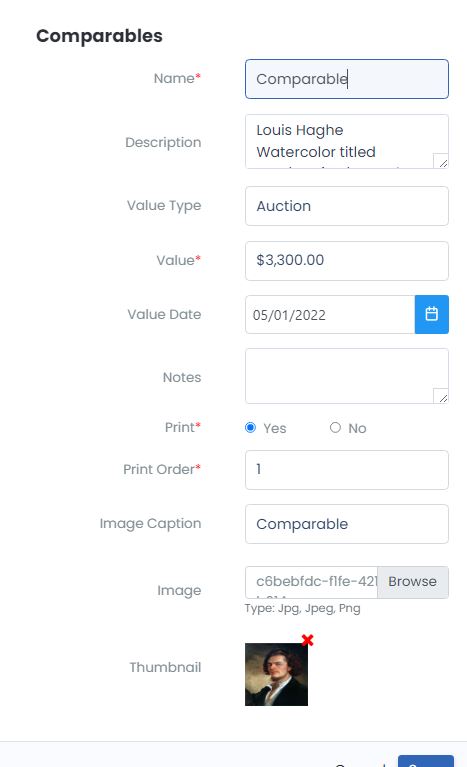Object Comparables
An unlimited number of Comparables may be attached to each object. You can set to print, or not print, each comparable as well as the order for the comparables to appear on the report.
Adding / Editing Comparables
Open the Appraisal you wish to work in
Click the Objects tab to display the list of Objects in the workfile
Click the Object ID of the object you wish to add or edit comparables for
Click the 4 – Comparables tab
To add a Comparable
Click the Add Comparable button
Enter the Comparable Name, Description, Value Type, Value Date, Print or not, Image Caption.
To add an image to a comparable click the Browse button next to the Image field and navigate to the folder where the comparable image is stored and click the image file desired and click the Open button.
When done adding, click the save button
Best Practices for Image Management
To ensure consistent report layout, some recommended best practices are:
Image files must be 5mb or less in size – REQUIRED
Images should be taken in the same size – Examples:
1080 x 1080 pixels – Recommended
You’ll see this 1:1 ratio image size used widely across social media, namely Instagram and Facebook posts.
1920 x 1080 pixels
This standard image size is widely seen across high-definition TVs, presentations, and social media cover photos. It follows the 16:9 aspect ratio.
1280 x 720 pixels
This size follows the standard high definition format featured in photography and film. It fits the 16:9 aspect ratio.
Edit and update orientation for all images in your preferred image editor prior to adding images to objects and comparables.
Report Size Considerations – The size of the images files affects the size of the appraisal report (Word document) and PDF. The larger the image size, the larger the report file will be. The smaller the image size, the smaller the report file will be and easier to deliver electronically (as Word document or PDF).
To edit an existing Comparable
From the Comparables list click the Comparable Name
Enter / Update the fields you wish to change
Delete the image or add a new image
When done adding, click the save button
Finishing and Saving
Click the Add to Object List in the lower right
Click the Save button to save all the recent changes to Objects and Comparables