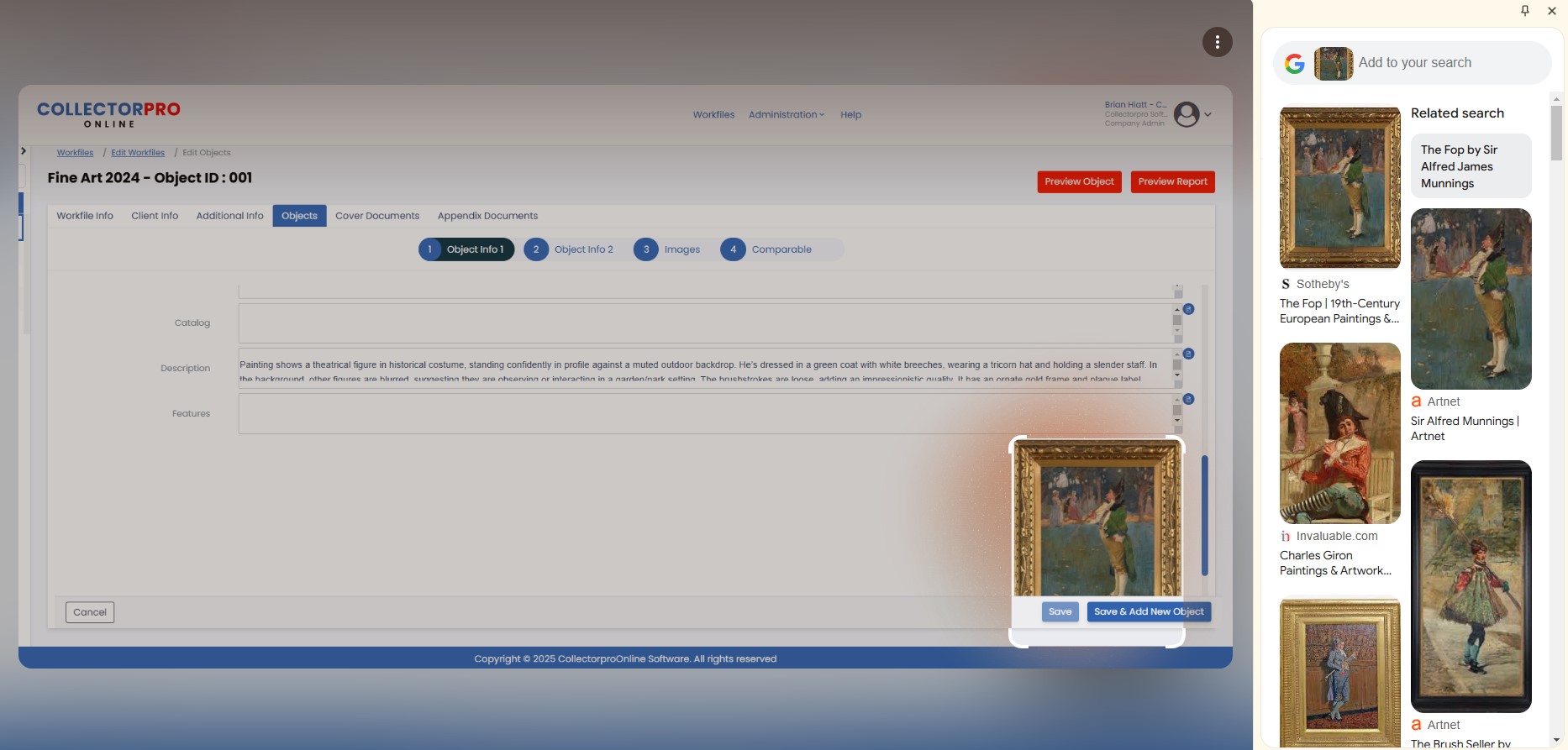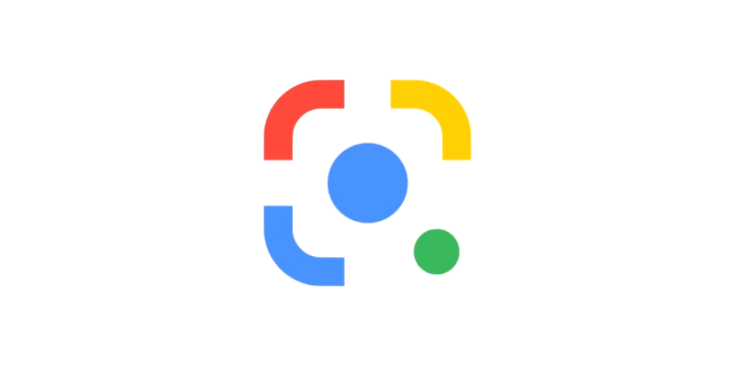If you are using Chrome as your browser to access CollectorproOnline it is very easy to use Google Lens to find out more information about an object or comparable image. To use open the Object of Comparable and do the following:
Right-click the image.
Select Search with Google Lens.
Or, right-click anywhere outside an image. From the menu, you can select Search with Google Lens.
Tips:
Search results display in the side panel. To open a result in a new tab, select the search result.
To manage Search with Google Lens in the address bar:
Right-click in the address bar.
Select Always show Google Lens shortcut.
You can pin Search with Google Lens in the toolbar. Learn how to pin and unpin a specific side panel.
This is a very efficient way to find comparables for objects.
In the below example I right clicked on the image in CollectorproOnline and left clicked on Search with Google Lens and found more information and potentially comparables to use in the Appraisal.
Find out how CollectorproOnline can benefit your appraising practice.